Tor Browser for Android
Tor-vafrinn fyrir Android er eini opinberi snjalltækjavafrinn sem hannaður er og studdur af Tor-verkefninu.
Þetta er mjög líkt Tor-vafranum á venjulegum tölvum, nema að virka á Android.
Sem helstu eiginleika Tor-vafrans fyrir Android mætti telja: minnkar líkur á rakningu milli vefsvæða, varnir gegn eftirliti, gerir erfiðara að gera fingraför af vafra og býður upp á hjáleiðir framhjá ritskoðun.

System Requirements
Tor Browser for Android is based on Mozilla Firefox for Android and is available for:
- Android 5.0 eða nýrra.
- Aarch64, Arm, x86_64 and x86 architectures.
Note: If you are unsure of the type of architecture supported by your Android device, it is advised to install Tor Browser for Android only from the app stores, i.e. Google Play Store or F-Droid.
Download and Install
Tor Browser for Android is available on the Play Store, F-Droid, the Tor Project website and GetTor.
Google Play
Þú getur sett upp Tor-vafrann fyrir Android úr Google Play Store.
F-Droid
The Guardian Project provides Tor Browser for Android on the Guardian Project Official App Repository for F-Droid.
To install Tor Browser for Android from F-Droid please follow these steps:
- Download the F-Droid app on your Android device from the F-Droid website.
- Install the F-Droid Android package file and launch the app.
- From the navigation bar on the bottom of the screen, tap on "Settings" (⚙️).
- Under the "My Apps" section, tap on "Repositories".
- Tap on "+" to add a new repository.
- Add the official Guardian Project App Repository.
- It might take a few moments for F-Droid to download the list of apps from the Guardian Project App Repository.
- Confirm by tapping on "Add Repository".
- Navigate back to F-Droid's home page.
- Tap on "Search" (🔍) and query for "Tor Browser for Android".
- Tap on "Tor Browser for Android" and then tap on "Install" to install the app.
Tor Project website
You can also get Tor Browser for Android by downloading and installing the Android package (apk) file from the Tor Project website.
If the Tor Project website is not reachable try with the official website mirrors, either through EFF or Calyx Institute.
GetTor
You can download the Android package (apk) file from GetTor via Email or Telegram.
via Email:
- Send an email to [email protected], and in the body of the message mention "android".
- GetTor will respond with an email containing links from which you can download the Tor Browser Android package file, the cryptographic signature needed for verifying the download and the fingerprint of the key used to make the signature.
via Telegram:
- Send a message to @GetTor_Bot on Telegram.
- Ýttu á 'Byrja/Start' eða skrifaðu
/start í spjallinu.
- Veldu tungumálið þitt.
- Tap on 'Send me Tor Browser' and choose Android.
- GetTor will respond with a downloadable Tor Browser Android package file and the signature which can be used to verify the
apk file.
Running Tor Browser Android for the first time
Choose Display Language
When you launch Tor Browser for Android the display language is set to the default language of your system.
Tor Browser is available in multiple languages.
To choose your display language:
- Tap on 'Settings' (⚙️).
- Tap on 'Language'.
- Select your desired display language.
Connect
Þegar þú keyrir Tor-vafrann í fyrsta skipti muntu sjá valkosti um að tengjast beint við Tor-netið eða að setja Tor-vafrann sérstaklega upp fyrir tenginguna þína.
- Toggle on "Always connect automatically" to allow Tor Browser connect to the Tor network automatically with the previously saved connection settings, everytime the browser is launched.
- Tap on "Connect" to initiate a connection to the Tor network.
- A progress bar will appear indicating the connection progress.

Connection Assist
If your connection is censored and the direct connection to the Tor network fails, Connection Assist might help.
Connection Assist is a feature in Tor Browser for Android that when required will offer to automatically apply the censorship circumvention method which works best in your location.
- Tap on 'Try a bridge'.
- If Connection Assist is unable to determine your location you can select your region from the dropdown options and then tap on 'Try a bridge'.

If you are in a region subject to heavy internet censorship and Connection Assist fails to initiate the connection to the Tor network, you will have to follow some additional steps to configure Tor Browser for Android.
When direct access to the Tor network is blocked, Tor can be used with circumvention tools, known as "pluggable transports", for getting around these blocks.
obfs4, Snowflake and meek-azure are some pluggable transports available to use with Tor Browser for Android.
- Tap on "Configure Connection" or tap on 'Settings' (⚙️), scroll down to the "Connection" section and tap on "Config Bridge".
- Toggle on "Use a Bridge".
- Choose between
obfs4, meek-azure and snowflake.
If you have obtained bridge addresses from the Tor Project bridges website, via Email or via Telegram:
- Tap on "Provide a Bridge I know".
- Paste the bridge addresses in the input prompt.


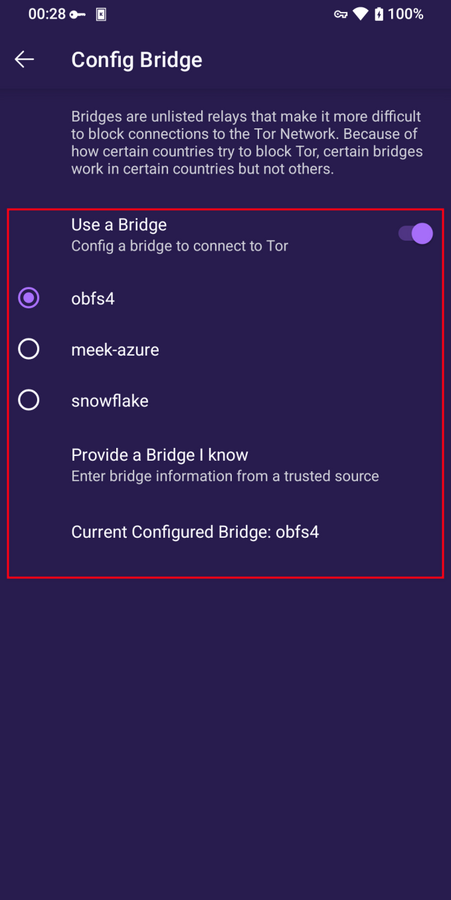


Features of Tor Browser for Android
New Tor Circuit
Til að hlaða aftur inn virkum flipa í gegnum nýja Tor-rás skaltu ýta á valkostinn "Ný rás" í valmyndinni.
Þessi valkostur mun ekki hafa áhrif á fyrirliggjandi tengingar í öðrum flipum og hreinsar ekki út neinar persónulegar upplýsingar eða aftengir virkni þína.

Security Levels
Öryggisstig geta gert óvirka ýmsa eiginleika vefja sem annars geta sett öryggi þitt og nafnleynd í hættu.
Tor-vafrinn fyrir Android gefur sömu þrjú öryggisstig og þau sem borðtölvuútgáfan býður.
Þú getur breytt öryggisstiginu með því að fylgja eftirfarandi þrepum:
- Tap on the "kebab menu" i.e. the 3 vertical dots in navigation bar.
- Scroll down to the "Privacy and security" section and tap on "Security Level".
- Þú getur núna valið valkost, t.d. Staðlað, Öruggara eða Öruggast.
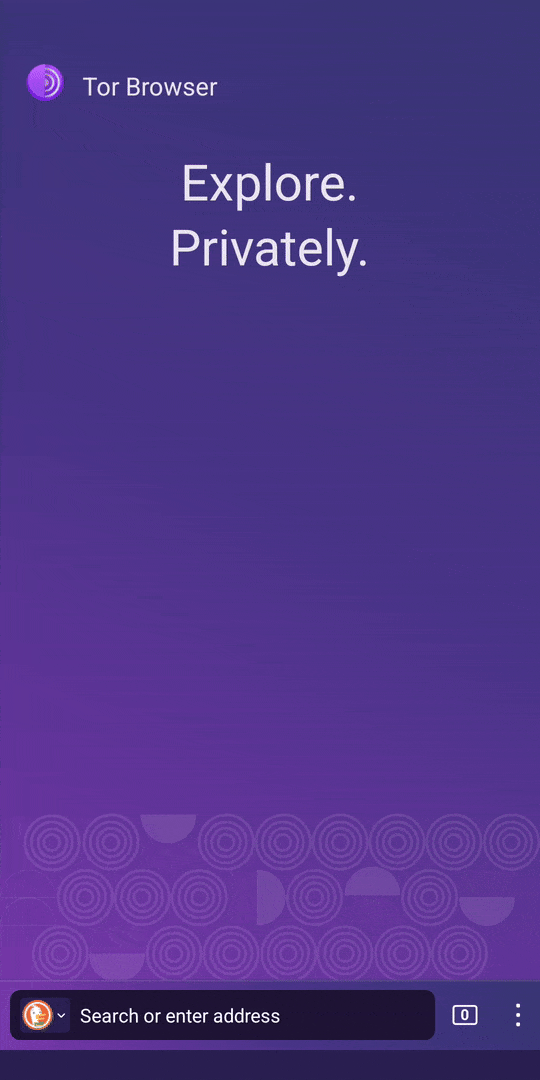
Update the browser
Tor Browser for Android must be kept updated at all times.
Ef þú heldur áfram að nota úrelta útgáfu af hugbúnaðnum, ertu berskjaldaður fyrir alvarlegum öryggisveilum sem stofna nafnleynd þinni og öryggi í hættu.
You can either update Tor Browser for Android from the app stores or manually from the Tor Project website.
Update from the Google Play store
- Opnaðu Google Play Store forritið.
- Efst hægra megin, ýttu á táknmynd notandasniðsins.
- Ýttu á 'Sýsla með forrit og tæki'.
- Ýttu á 'Sýsla'-flipann.
- Ýttu á 'Uppfærslur tiltækar'
- Ýttu á Tor-vafrann fyrir Android í listanum yfir forrit sem þarf að uppfæra.
- Ýttu á 'Uppfæra'.
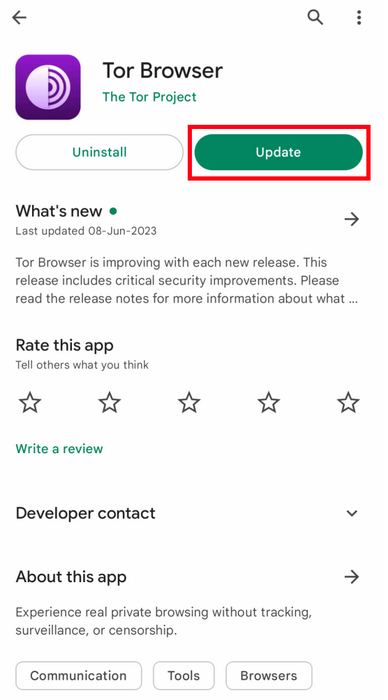
Update from F-Droid store
- Tap on "Settings", then go to "Manage installed apps".
- On the next screen, select Tor Browser and then tap on the "Update" button.

Update from the website, Tor mirror site or GetTor
- Download the latest Tor Browser Android package (
apk) file from the Tor Project website, one of the official Mirror sites or GetTor.
- Install the
apk file.
- In most cases, this latest version of Tor Browser for Android will install over the older version, thereby upgrading the browser.
- If doing this fails to update the browser, you may have to uninstall Tor Browser before reinstalling it.
Uninstall
Tor-vafrann fyrir Android er hægt að fjarlægja beint úr F-Droid, Google Play eða úr forritastillingum snjalltækisins.
Uninstall from the Google Play store
- Opnaðu Google Play Store forritið.
- Efst hægra megin, ýttu á táknmynd notandasniðsins.
- Ýttu á 'Sýsla með forrit og tæki'.
- Ýttu á 'Sýsla'-flipann.
- Ýttu á Tor-vafrann fyrir Android í listanum yfir uppsett forrit í tækinu þínu.
- Ýttu á 'Fjarlægja'.

Uninstall from F-Droid store
- Tap on "Settings", then go to "Manage installed apps".
- On the next screen, select Tor Browser and then tap on the "Uninstall" button.
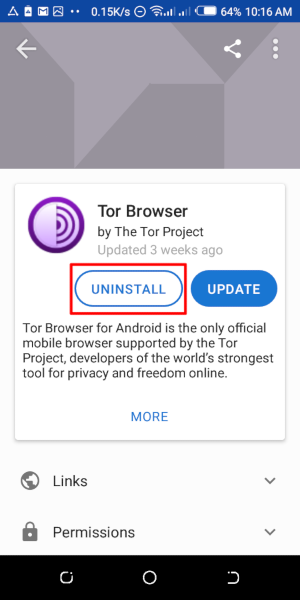
Uninstalling from the device settings
- Depending on your mobile device's brand, navigate to Settings > Apps, then select Tor Browser and tap on the "Uninstall" button.
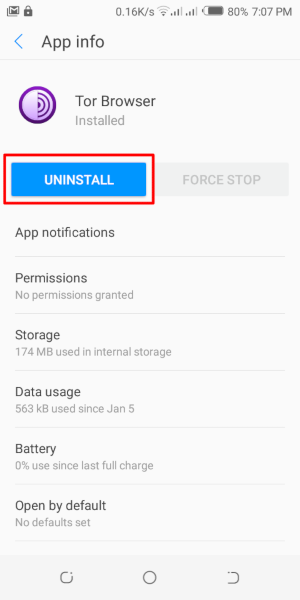
Troubleshoot
It is important to know what version of Tor Browser for Android you have installed and to fetch the Tor Logs in order to troubleshoot a problem with the browser.
These are important information to share when raising a support ticket or filing a bug report.
Check browser version
From the app:
- When you have Tor Browser for Android running, tap on 'Settings'.
- Scroll to the bottom of the page.
- Tap on 'About Tor Browser'.
- The version number should be listed on this page.
From Android menu:
- Navigate to Android's Settings.
- Tap on 'Apps' to open the list of apps installed on your device.
- Find 'Tor Browser' from the list of apps.
- Tap on 'Tor Browser'.
- Scroll down to the very bottom of the page where the version number will be listed.
View Tor Logs
To view Tor logs:
- Tap on the settings icon or "Configure connection" when on the "Connect to Tor" screen.
- Navigate to the "Connection" section of the Settings.
- Tap on "Tor Logs".
- To copy the Tor logs to the clipboard, tap on the "Copy" button at the bottom of the screen.
To troubleshoot some of the most common issues by reading the logs, please refer to this Support Portal entry.

Known Issues
Í augnablikinu eru nokkrir eiginleikar sem ekki eru í boði í Tor-vafranum fyrir Android, en sem eru til taks í venjulega Tor-vafranum fyrir borðtölvur.
- Þú sérð ekki Tor-rásina þína. #41234
- Tor-vafrinn fyrir Android tengist ekki þegar hann er yfirfærður á SD-minniskort. #31814
- Þú getur ekki opnað onion-vistföng sem krefjast auðkenningar biðlara #31672
- Eiginleikinn ' Nýtt auðkenni' er ekki tiltækur í Tor-vafranum fyrir Android. #42589
More about Tor on mobile devices
Orfox
Orfox var fyrst gefið út árið 2015 af The Guardian Project, með það að markmiði að gefa notendum Android færi á að vafra um internetið í gegnum Tor.
Á næstu þremur árum var Orfox sífellt endurbætt og varð að vinsælli leið til að vafra um internetið með betri persónuvernd en gerðist í hefðbundnum vöfrum, og var Orfox mikilvægur þáttur í að hjálpa fólki við að komast framhjá ritskoðun og takmörkunum á aðgangi að mikilvægum upplýsingum.
Árið 2019 var þróun Orfox hætt eftir að Tor-vafrinn fyrir Tor var kynntur til sögunnar.
Orbot
Orbot er frjálst milliþjónsforrit (proxy app) sem gerir öðrum forritum kleift að nota Tor-netkerfið.
Orbot notar Tor til að dulrita umferð á internetinu.
Þannig getur þú notað það með öðrum forritum á snjalltækjunum þínum til að fara framhjá ritskoðun og verja gegn eftirliti.
Hægt er að sækja Orbot og setja upp úr Google Play.
Skoðaðu aðstoðarvefinn okkar til að sjá hvort þú þarft bæði Tor-vafrann fyrir Android og Orbot eða annað hvort þeirra.
Tor Browser for iOS
Það er enginn Tor-vafri til fyrir iOS.
We recommend an iOS app called Onion Browser, which is open source, uses Tor routing, and is developed by someone who works closely with the Tor Project.
Hinsvegar; Apple krefst þess að vafrar á iOS-stýrikerfinu noti Webkit, sem kemur í veg fyrir að Onion Browser geti verið með alveg sömu varnir fyrir persónuupplýsingar eins og Tor-vafrinn veitir.
Lesa meira um Onion Browser vafrann.
Sæktu Onion-vafrann úr App Store safninu.
Tor Browser for Windows Phone
There is currently no supported method for running Tor on older Windows Phones but in case of the newer Microsoft-branded/promoted phones, same steps on Tor Browser on Android can be followed.