Tor Browser for Android
דפדפן Tor לאנדרואיד הנו מודול הדפדפן הרשמי היחיד שפותח ונתמך על ידי פרויקט Tor.
זה כמו דפדפן Tor למחשב השולחני, אך עבור מכשיר האנדרואיד שלך.
כמה מהתכונות הבולטות של דפדפן Tor לאנדרואיד כוללות: הפחתת המעקב הבין אתרי, הגנה נגד פיקוח, ועקיפת צנזורה.

System Requirements
Tor Browser for Android is based on Mozilla Firefox for Android and is available for:
- Android 5.0 ומעלה.
- Aarch64, Arm, x86_64 and x86 architectures.
Note: If you are unsure of the type of architecture supported by your Android device, it is advised to install Tor Browser for Android only from the app stores, i.e. Google Play Store or F-Droid.
Download and Install
Tor Browser for Android is available on the Play Store, F-Droid, the Tor Project website and GetTor.
Google Play
אפשר להתקין את דפדפן Tor לאנדרואיד מ Google Play Store.
F-Droid
The Guardian Project provides Tor Browser for Android on the Guardian Project Official App Repository for F-Droid.
To install Tor Browser for Android from F-Droid please follow these steps:
- Download the F-Droid app on your Android device from the F-Droid website.
- Install the F-Droid Android package file and launch the app.
- From the navigation bar on the bottom of the screen, tap on "Settings" (⚙️).
- Under the "My Apps" section, tap on "Repositories".
- Tap on "+" to add a new repository.
- Add the official Guardian Project App Repository.
- It might take a few moments for F-Droid to download the list of apps from the Guardian Project App Repository.
- Confirm by tapping on "Add Repository".
- Navigate back to F-Droid's home page.
- Tap on "Search" (🔍) and query for "Tor Browser for Android".
- Tap on "Tor Browser for Android" and then tap on "Install" to install the app.
Tor Project website
You can also get Tor Browser for Android by downloading and installing the Android package (apk) file from the Tor Project website.
If the Tor Project website is not reachable try with the official website mirrors, either through EFF or Calyx Institute.
GetTor
You can download the Android package (apk) file from GetTor via Email or Telegram.
via Email:
- Send an email to [email protected], and in the body of the message mention "android".
- GetTor will respond with an email containing links from which you can download the Tor Browser Android package file, the cryptographic signature needed for verifying the download and the fingerprint of the key used to make the signature.
via Telegram:
- Send a message to @GetTor_Bot on Telegram.
- Tap on 'Start' or write
/start in the chat.
- Select your language.
- Tap on 'Send me Tor Browser' and choose Android.
- GetTor will respond with a downloadable Tor Browser Android package file and the signature which can be used to verify the
apk file.
Running Tor Browser Android for the first time
Choose Display Language
When you launch Tor Browser for Android the display language is set to the default language of your system.
Tor Browser is available in multiple languages.
To choose your display language:
- Tap on 'Settings' (⚙️).
- Tap on 'Language'.
- Select your desired display language.
Connect
When you run Tor Browser for the first time, you will see the option to connect directly to the Tor network, or to configure Tor Browser for your connection.
- Toggle on "Always connect automatically" to allow Tor Browser connect to the Tor network automatically with the previously saved connection settings, everytime the browser is launched.
- Tap on "Connect" to initiate a connection to the Tor network.
- A progress bar will appear indicating the connection progress.

Connection Assist
If your connection is censored and the direct connection to the Tor network fails, Connection Assist might help.
Connection Assist is a feature in Tor Browser for Android that when required will offer to automatically apply the censorship circumvention method which works best in your location.
- Tap on 'Try a bridge'.
- If Connection Assist is unable to determine your location you can select your region from the dropdown options and then tap on 'Try a bridge'.

If you are in a region subject to heavy internet censorship and Connection Assist fails to initiate the connection to the Tor network, you will have to follow some additional steps to configure Tor Browser for Android.
When direct access to the Tor network is blocked, Tor can be used with circumvention tools, known as "pluggable transports", for getting around these blocks.
obfs4, Snowflake and meek-azure are some pluggable transports available to use with Tor Browser for Android.
- Tap on "Configure Connection" or tap on 'Settings' (⚙️), scroll down to the "Connection" section and tap on "Config Bridge".
- Toggle on "Use a Bridge".
- Choose between
obfs4, meek-azure and snowflake.
If you have obtained bridge addresses from the Tor Project bridges website, via Email or via Telegram:
- Tap on "Provide a Bridge I know".
- Paste the bridge addresses in the input prompt.


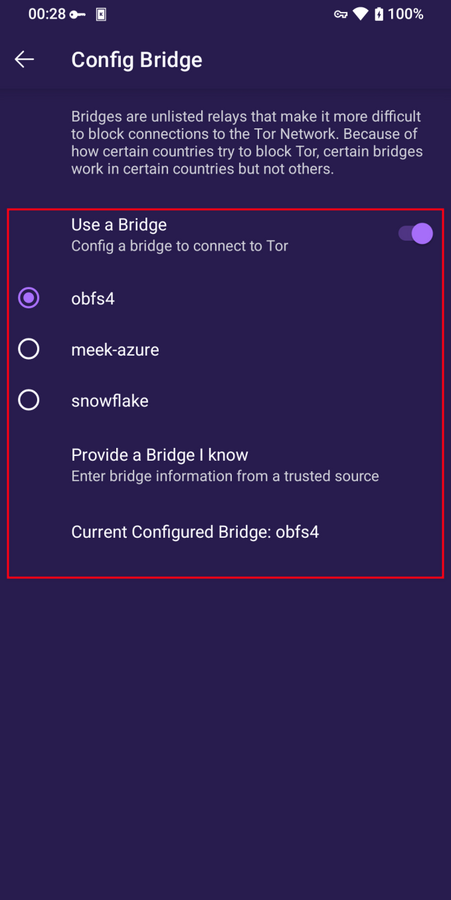


Features of Tor Browser for Android
New Tor Circuit
To reload the currently active tab over a new Tor circuit tap on the "New circuit" option from the menu.
This option does not affect connections on other tabs and does not clear any private information or unlink your activity.

Security Levels
Security levels disable certain web features that can be used to compromise your security and anonymity.
דפדפן Tor לאנדרואיד מספק את אותן שלושת הרמות אשר זמינות במחשב שולחני.
ניתן לשנות את רמת האבטחה בעזרת הצעדים הבאים:
- Tap on the "kebab menu" i.e. the 3 vertical dots in navigation bar.
- Scroll down to the "Privacy and security" section and tap on "Security Level".
- כעת תוכלו לבחור באפשרות סטנדרטי, בטוח יותר, או הבטוח ביותר.
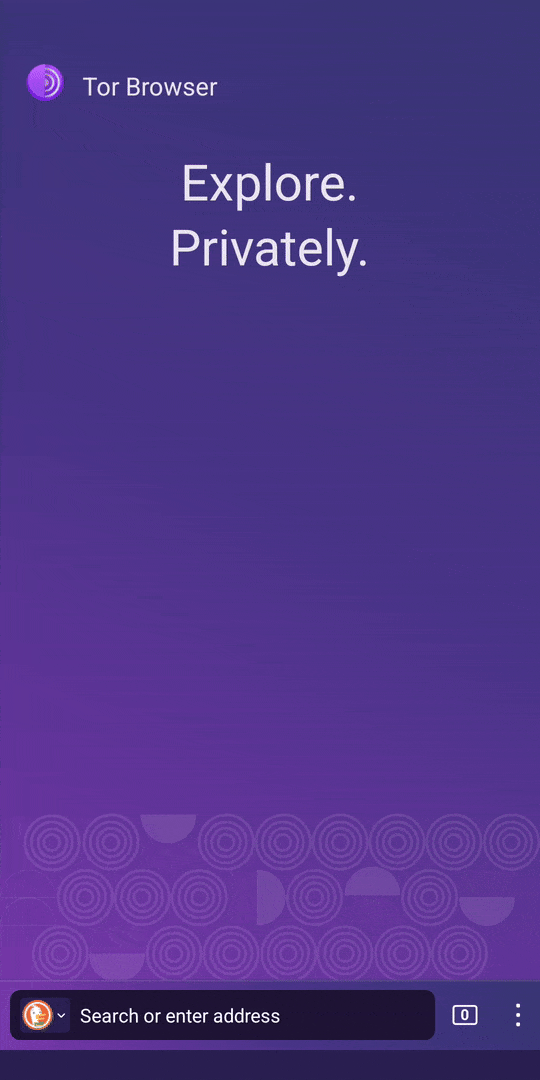
Update the browser
Tor Browser for Android must be kept updated at all times.
If you continue to use an outdated version of the software, you may be vulnerable to serious security flaws that compromise your privacy and anonymity.
You can either update Tor Browser for Android from the app stores or manually from the Tor Project website.
Update from the Google Play store
- Open the Google Play Store app.
- At the top right, tap the profile icon.
- Tap on 'Manage apps and devices'.
- Tap on the 'Manage' tab.
- Tap on 'Updates available'
- Tap on Tor Browser for Android from the list of apps that need to be updated.
- Tap on 'Update'.
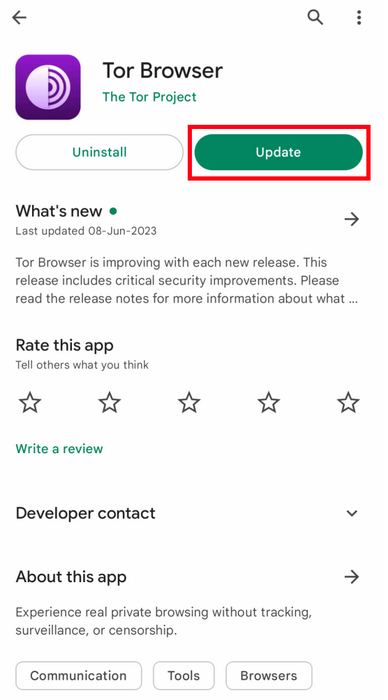
Update from F-Droid store
- Tap on "Settings", then go to "Manage installed apps".
- On the next screen, select Tor Browser and then tap on the "Update" button.

Update from the website, Tor mirror site or GetTor
- Download the latest Tor Browser Android package (
apk) file from the Tor Project website, one of the official Mirror sites or GetTor.
- Install the
apk file.
- In most cases, this latest version of Tor Browser for Android will install over the older version, thereby upgrading the browser.
- If doing this fails to update the browser, you may have to uninstall Tor Browser before reinstalling it.
Uninstall
ניתן להסיר את דפדפן Tor ישירות מ F-Droid, Google Play או מהגדרות האפליקציה של המכשיר הנייד שלך.
Uninstall from the Google Play store
- Open the Google Play Store app.
- At the top right, tap the profile icon.
- Tap on 'Manage apps and devices'.
- Tap on the 'Manage' tab.
- Tap on Tor Browser for Android from the list of apps installed on your device.
- Tap on 'Uninstall'.

Uninstall from F-Droid store
- Tap on "Settings", then go to "Manage installed apps".
- On the next screen, select Tor Browser and then tap on the "Uninstall" button.
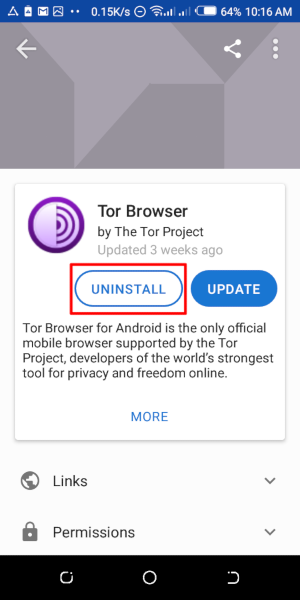
Uninstalling from the device settings
- Depending on your mobile device's brand, navigate to Settings > Apps, then select Tor Browser and tap on the "Uninstall" button.
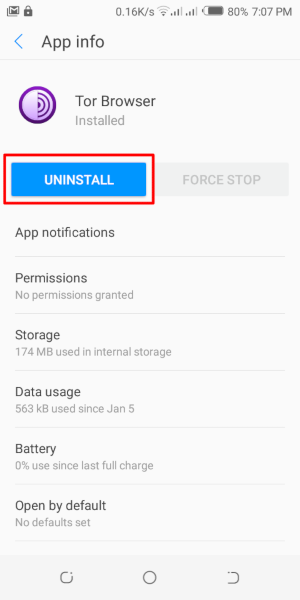
Troubleshoot
It is important to know what version of Tor Browser for Android you have installed and to fetch the Tor Logs in order to troubleshoot a problem with the browser.
These are important information to share when raising a support ticket or filing a bug report.
Check browser version
From the app:
- When you have Tor Browser for Android running, tap on 'Settings'.
- Scroll to the bottom of the page.
- Tap on 'About Tor Browser'.
- The version number should be listed on this page.
From Android menu:
- Navigate to Android's Settings.
- Tap on 'Apps' to open the list of apps installed on your device.
- Find 'Tor Browser' from the list of apps.
- Tap on 'Tor Browser'.
- Scroll down to the very bottom of the page where the version number will be listed.
View Tor Logs
To view Tor logs:
- Tap on the settings icon or "Configure connection" when on the "Connect to Tor" screen.
- Navigate to the "Connection" section of the Settings.
- Tap on "Tor Logs".
- To copy the Tor logs to the clipboard, tap on the "Copy" button at the bottom of the screen.
To troubleshoot some of the most common issues by reading the logs, please refer to this Support Portal entry.

Known Issues
נכון לעכשיו, יש תכונות של דפדפן Tor שאינן זמינות לאנדרואיד, אך זמינות לדפדפן Tor למחשב שולחני.
- ניתן לראות את מעגל Tor שלכם. #41234
- דפדפן Tor לאנדרואיד אינו מתחבר כאשר הוא מועבר אל כרטיס SD ראה. #31814
- אין אפשרות לפתוח כתובות בצל אשר דורשות אותנטיקצית קליינט #31672
- 'New Identity' feature is not available on Tor Browser for Android. #42589
More about Tor on mobile devices
Orfox
Orfox שוחרר לראשונה 2015 על ידי פרויקט ה Guardian, במטרה לאפשר למשתמשי אנדרואיד אמצעי לגלישה באנטרנט עם Tor.
במשך שלושת השנים הבאות, Orfox שופר בהתמדה והפך לדרך פופולרית לאנשים לגלוש באנטרנט עם יותר פרטיות מאשר דפדפנים רגילים, ו Orfox הווה מרכיב קריטי בסיוע לאנשים לעקוף צנזורה ולגשת לאתרים חסומים ומקורות קריטים.
ב 2019, Orfox דעך לאחר שהגירסה הרשמית של דפדפן Tor לאנדרואיד שוחררה.
Orbot
Orbot הנה אפליקצית פרוקסי ללא תשלום אשר מעודדת אפליקציות אחרות להשתמש ברשת Tor.
Orbot משתמשת ב Torלהצפין את תעבורת האנטרנט שלך.
ניתן להשתמש בה במקביל לאפליקציות אחרות שהותקנו במכשיר הנייד שלך כדי לעקוף צנזורה ולהגן נגד מעקבים.
ניתן להוריש אתOrbot ולהתקינה מ Google Play.
עיינו ב פורטל התמיכה שלנו כדי לדעת אם נחוצים לכם דפדפן Tor לאנדרואיד ו Orbot יחדיו או מי מהם.
Tor Browser for iOS
אין דפדפן Tor ל iOS.
We recommend an iOS app called Onion Browser, which is open source, uses Tor routing, and is developed by someone who works closely with the Tor Project.
לעומת זאת, Apple דורשת מדפדפנים על iOS להשתמש במשהו שנקרא Webkit, אשר מונע מן Onion Browser לקבל את אותן הגנות הפרטיוּת כמו דפדפן Tor.
ללימוד נוסף על דפדפן הבצל.
הורדת דפדפן הבצל מ App Store.
Tor Browser for Windows Phone
There is currently no supported method for running Tor on older Windows Phones but in case of the newer Microsoft-branded/promoted phones, same steps on Tor Browser on Android can be followed.