Tor Browser for Android
Tor Browser за Android е единственият официален мобилен браузър, поддържан и разработван от Tor Project.
Той е като Tor Browser за компютри, но за мобилното ви устройство с Android.
Някои от основните функции на Tor Browser за Android включват: намаляване на проследяването в уебсайтове, защита от наблюдение, противодействие на взимането на цифрови отпечатъци от браузъра и заобикаляне на цензурата.

System Requirements
Tor Browser for Android is based on Mozilla Firefox for Android and is available for:
- Android 5.0 или по-нов.
- Aarch64, Arm, x86_64 and x86 architectures.
Note: If you are unsure of the type of architecture supported by your Android device, it is advised to install Tor Browser for Android only from the app stores, i.e. Google Play Store or F-Droid.
Download and Install
Tor Browser for Android is available on the Play Store, F-Droid, the Tor Project website and GetTor.
Google Play
Можете да инсталирате Tor Browser за Android от Google Play Store.
F-Droid
The Guardian Project provides Tor Browser for Android on the Guardian Project Official App Repository for F-Droid.
To install Tor Browser for Android from F-Droid please follow these steps:
- Download the F-Droid app on your Android device from the F-Droid website.
- Install the F-Droid Android package file and launch the app.
- From the navigation bar on the bottom of the screen, tap on "Settings" (⚙️).
- Under the "My Apps" section, tap on "Repositories".
- Tap on "+" to add a new repository.
- Add the official Guardian Project App Repository.
- It might take a few moments for F-Droid to download the list of apps from the Guardian Project App Repository.
- Confirm by tapping on "Add Repository".
- Navigate back to F-Droid's home page.
- Tap on "Search" (🔍) and query for "Tor Browser for Android".
- Tap on "Tor Browser for Android" and then tap on "Install" to install the app.
Tor Project website
You can also get Tor Browser for Android by downloading and installing the Android package (apk) file from the Tor Project website.
If the Tor Project website is not reachable try with the official website mirrors, either through EFF or Calyx Institute.
GetTor
You can download the Android package (apk) file from GetTor via Email or Telegram.
via Email:
- Send an email to [email protected], and in the body of the message mention "android".
- GetTor will respond with an email containing links from which you can download the Tor Browser Android package file, the cryptographic signature needed for verifying the download and the fingerprint of the key used to make the signature.
via Telegram:
- Send a message to @GetTor_Bot on Telegram.
- Докоснете „Старт“ или напишете
/start в чата.
- Изберете език.
- Tap on 'Send me Tor Browser' and choose Android.
- GetTor will respond with a downloadable Tor Browser Android package file and the signature which can be used to verify the
apk file.
Running Tor Browser Android for the first time
Choose Display Language
When you launch Tor Browser for Android the display language is set to the default language of your system.
Tor Browser is available in multiple languages.
To choose your display language:
- Tap on 'Settings' (⚙️).
- Tap on 'Language'.
- Select your desired display language.
Connect
Когато стартирате Tor Browser за първи път, ще видите настройките за връзка с мрежата на Tor или за настройка на Tor Browser за вашата връзка чрез пиктограмата за настройки.
- Toggle on "Always connect automatically" to allow Tor Browser connect to the Tor network automatically with the previously saved connection settings, everytime the browser is launched.
- Tap on "Connect" to initiate a connection to the Tor network.
- A progress bar will appear indicating the connection progress.

Connection Assist
If your connection is censored and the direct connection to the Tor network fails, Connection Assist might help.
Connection Assist is a feature in Tor Browser for Android that when required will offer to automatically apply the censorship circumvention method which works best in your location.
- Tap on 'Try a bridge'.
- If Connection Assist is unable to determine your location you can select your region from the dropdown options and then tap on 'Try a bridge'.

If you are in a region subject to heavy internet censorship and Connection Assist fails to initiate the connection to the Tor network, you will have to follow some additional steps to configure Tor Browser for Android.
When direct access to the Tor network is blocked, Tor can be used with circumvention tools, known as "pluggable transports", for getting around these blocks.
obfs4, Snowflake and meek-azure are some pluggable transports available to use with Tor Browser for Android.
- Tap on "Configure Connection" or tap on 'Settings' (⚙️), scroll down to the "Connection" section and tap on "Config Bridge".
- Toggle on "Use a Bridge".
- Choose between
obfs4, meek-azure and snowflake.
If you have obtained bridge addresses from the Tor Project bridges website, via Email or via Telegram:
- Tap on "Provide a Bridge I know".
- Paste the bridge addresses in the input prompt.


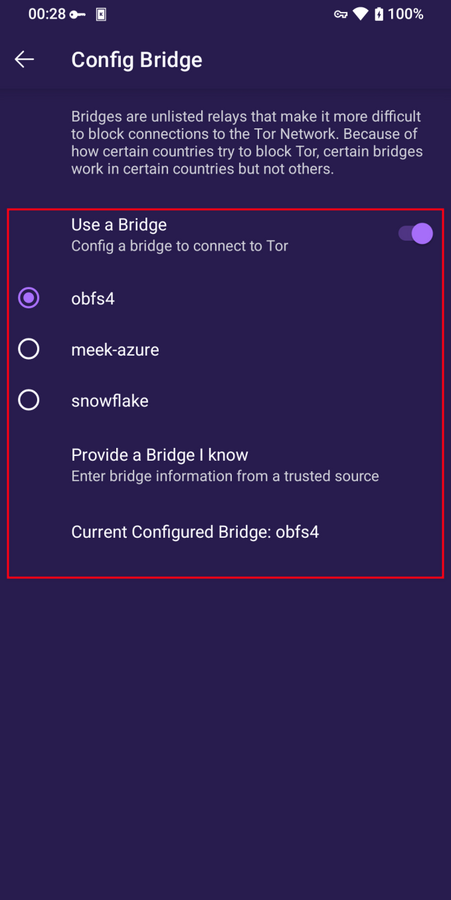


Features of Tor Browser for Android
New Tor Circuit
За да презаредите текущия раздел през нова верига на Tor, докоснете „Нова верига“ от менюто.
Тази настройка не засяга връзките в други раздели и не изчиства личната информация, нито отменя връзката с действията ви.

Security Levels
Нивата на защита изклюпват определени възможности, които биха могли да бъдат използвани за компрометиране на сигурността и анонимността ви.
Tor Browser за Android предлага същите три нива на защита, които са налични и на версията за компютри.
Можете да промените нивото на защита, като следвате дадените стъпки:
- Tap on the "kebab menu" i.e. the 3 vertical dots in navigation bar.
- Scroll down to the "Privacy and security" section and tap on "Security Level".
- Сега можете да изберете опция, т.е. „Стандартно“, „По-сигурно“ или „Най-сигурно“.
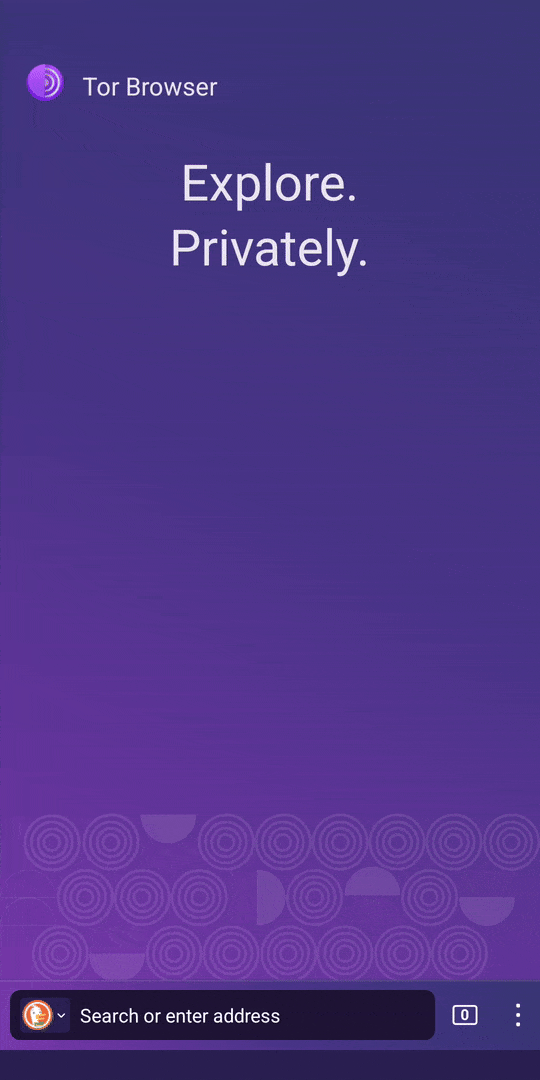
Update the browser
Tor Browser for Android must be kept updated at all times.
Ако използвате по-ранно издание, ще бъдете иязвими откъм проблеми в сигурността, а анонимността и поверителността ви могат да бъдат компрометирани.
You can either update Tor Browser for Android from the app stores or manually from the Tor Project website.
Update from the Google Play store
- Отворете приложението Google Play Store.
- Докоснете иконата на профила горе вдясно.
- Докоснете „Управление на приложения и устройства“.
- Докоснете раздела „Управление“.
- Докоснете „Налични актуализации“
- Докоснете Tor Browser за Android от списъка с приложения, които трябва да бъдат актуализирани.
- Докоснете „Актуализиране“.
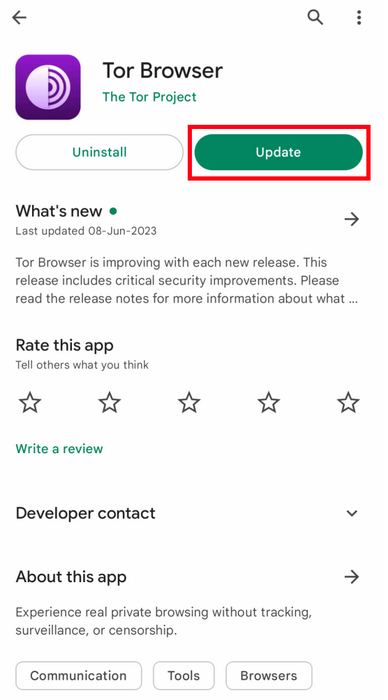
Update from F-Droid store
- Tap on "Settings", then go to "Manage installed apps".
- On the next screen, select Tor Browser and then tap on the "Update" button.

Update from the website, Tor mirror site or GetTor
- Download the latest Tor Browser Android package (
apk) file from the Tor Project website, one of the official Mirror sites or GetTor.
- Install the
apk file.
- In most cases, this latest version of Tor Browser for Android will install over the older version, thereby upgrading the browser.
- If doing this fails to update the browser, you may have to uninstall Tor Browser before reinstalling it.
Uninstall
Tor Browser за Android може да се деинсталира директно от F-Droid, Google Play или от настройките за приложения на мобилното ви устройство.
Uninstall from the Google Play store
- Отворете приложението Google Play Store.
- Докоснете иконата на профила горе вдясно.
- Докоснете „Управление на приложения и устройства“.
- Докоснете раздела „Управление“.
- Докоснете Tor Browser за Android от списъка с приложения, инсталирани на вашето устройство.
- Докоснете „Деинсталиране“.

Uninstall from F-Droid store
- Tap on "Settings", then go to "Manage installed apps".
- On the next screen, select Tor Browser and then tap on the "Uninstall" button.
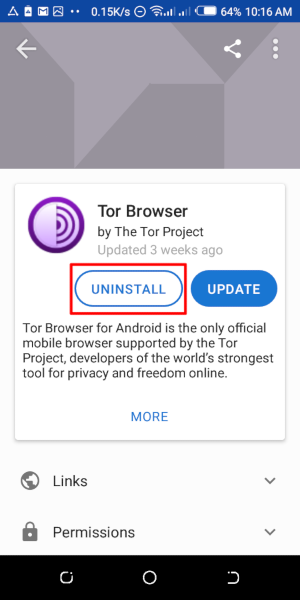
Uninstalling from the device settings
- Depending on your mobile device's brand, navigate to Settings > Apps, then select Tor Browser and tap on the "Uninstall" button.
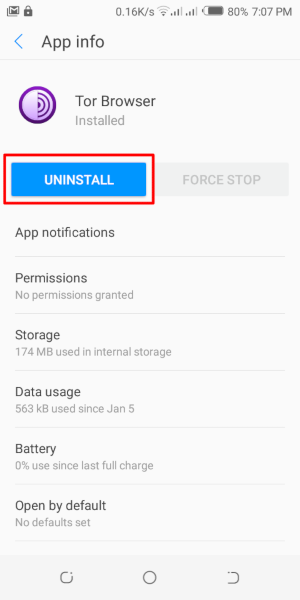
Troubleshoot
It is important to know what version of Tor Browser for Android you have installed and to fetch the Tor Logs in order to troubleshoot a problem with the browser.
These are important information to share when raising a support ticket or filing a bug report.
Check browser version
From the app:
- When you have Tor Browser for Android running, tap on 'Settings'.
- Scroll to the bottom of the page.
- Tap on 'About Tor Browser'.
- The version number should be listed on this page.
From Android menu:
- Navigate to Android's Settings.
- Tap on 'Apps' to open the list of apps installed on your device.
- Find 'Tor Browser' from the list of apps.
- Tap on 'Tor Browser'.
- Scroll down to the very bottom of the page where the version number will be listed.
View Tor Logs
To view Tor logs:
- Tap on the settings icon or "Configure connection" when on the "Connect to Tor" screen.
- Navigate to the "Connection" section of the Settings.
- Tap on "Tor Logs".
- To copy the Tor logs to the clipboard, tap on the "Copy" button at the bottom of the screen.
To troubleshoot some of the most common issues by reading the logs, please refer to this Support Portal entry.

Known Issues
Към момента има някои функции, които не са налични в Tor Browser за Android, но са налични в Tor Browser за компютри.
- Не можете да видите своята верига Tor. #41234
- Tor Browser за Android не се свързва, когато е преместен на SD картата. #31814
- Не можете да отваряте адреси onion, които изискват удостоверяване на клиенти #31672
- Възможността „Нова самоличност“ е недостъпна в Tor Browser за Андроид. #42589
More about Tor on mobile devices
Orfox
Orfox е пуснат за първи път през 2015 г. от The Guardian Project с цел да предостави на потребителите на Android начин за сърфиране в интернет през Tor.
През следващите три години Orfox непрекъснато се усъвършенства и се превръща в популярен начин за сърфиране в интернет с повече поверителност в сравнение със стандартните браузъри. Orfox е бил ключово помощно средство за хората да заобикалят цензурата и да получават достъп до блокирани сайтове и важни ресурси.
През 2019 г. Orfox беше закрит, след като беше пуснат официалният Tor Browser за Android.
Orbot
Orbot е безплатно приложение – прокси, което дава възможност на други приложения да използват мрежата на Tor.
Orbot използва Tor, за да шифрова вашия интернет трафик.
След това можете да го използвате с други приложения, инсталирани на мобилното ви устройство, за да заобикаляте цензурата и да се защитите от наблюдение.
Можете да изтеглите и инсталирате Orbot от Google Play.
Вижте нашия портал за поддръжка, за да разберете дали ви трябва и Tor Browser за Android, и Orbot, или само едно от двете.
Tor Browser for iOS
Няма Tor Browser за iOS.
We recommend an iOS app called Onion Browser, which is open source, uses Tor routing, and is developed by someone who works closely with the Tor Project.
Apple обаче изисква браузърите в iOS да използват нещо, наречено Webkit, което не позволява на Onion Browser да има същата защита на поверителността като Tor Browser.
Научете повече за Onion Browser.
Изтеглете Onion Browser от App Store.
Tor Browser for Windows Phone
There is currently no supported method for running Tor on older Windows Phones but in case of the newer Microsoft-branded/promoted phones, same steps on Tor Browser on Android can be followed.